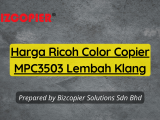What is a paper jam?
A paper jam occurs when a piece of paper is stuck or ‘jammed’ in a printer or copier. The user usually has to manually remove the piece of paper from the machine before the print job can continue.
How does a paper jam occur?
There are many causes of paper jam, but it is mainly due to the paper. This can be if it is slightly curled, is stored in a slightly damp environment, is not the weight that was specified at print or is not loaded into the tray straight.
How do you remove a paper jam?
You should have received a guide to your copier when purchased, so consult this first to see if there are specific instructions on how to remove jams on your model. If there isn’t one, or you have misplaced the guide, follow these simple steps to help clear the jam:
- Like with many technological errors, it is always wise to switch the copier off at the mains, and re-start. You might find that the jam will clear itself when the copier warms up.
- If the jam doesn’t clear, but you can see the paper that is jammed, give it a gentle tug to remove it from the copier.
- If you can’t see the paper, and your copier has a screen, it will probably tell you where in the copier the jam is (with images for easy location). The copier will give you basic instructions on how to get into the part of the copier that the jam is, and then tell you how to remove the paper.
- If your copier doesn’t have a screen, you will have to do some investigation of your own, and look in the machine to see where the paper is jammed.
- When you have found the paper, gently tug the paper to help guide it out of the copier, tug from both corners, so you don’t rip the paper. Some larger models such as MFPs and digital duplicators may have handles to turn that help to get the paper moving.
- Once the paper has been removed, open the paper trays, and make sure that the paper is all aligned and not curled, wrinkled or creased – replace with fresh paper if the paper is not perfect.
- Before the print job restarts, you may have to press a button to let the copier know that the jam has been removed.
How can you prevent paper jams occurring in the future?
- Always only use one kind of paper in the tray at any time.
- Check with the documentation that came with your copier (or do a quick Google search) to find out what the maximum and minimum paper weights your copier can handle. Never use paper that is too heavy, as it will get stuck.
- Ensure you have selected the correct paper thickness / quality in the print controls on your PC before you start the print job.
- Always store your paper in a cool, dry place. If any moisture gets into the paper, it is likely to cause it to stick together, meaning multiple sheets of paper can accidentally get fed through the copier, causing jams.
- When you add paper to your copier, ensure that the paper is not curled, wrinkled or creased, and is all aligned, using the moveable guides within the paper tray.
- Do not overload the paper trays. There are usually guides within the tray, with a ‘fill to’ line for guidance.
- Never open the paper tray while printing is in process – this will disrupt the print job and is likely to lead to mis-feeds and paper jams.
Contact BIZCOPIER Now
Get Free Quotation & Special Discounts now!














I3SEWA
I3BELI
I5SEWA
I5BELI
M3SEWA
M3BELI
M5SEWA
M5BELI
I35SEWA
I35BELI
M35SEWA
M35BELI
CSSEWA
CSBELI
TagsBIZCOPIER Copier Copier Rental Copier Rental Bandar Baru Bangi Copier Rental Bandar Baru Selayang Copier Rental Bandar Sri Damansara Copier Rental Bandar Utama Copier Rental Bangsar Copier Rental Batu Caves Copier Rental Bukit Damansara Copier Rental Bukit Jalil Copier Rental Cheras Copier Rental Cyberjaya Copier Rental Damansara Jaya Copier Rental Damansara Town centre Copier Rental Damansara Utama Copier Rental Gombak Copier Rental Hulu Langat Copier Rental Kajang Copier Rental Kelana Jaya Copier Rental Kepong Copier Rental Klang Copier Rental Kota Damansara Copier Rental Kuala Lumpur Copier Rental Lembah Beringin Copier Rental Maluri Copier Rental Miharja Copier Rental Petaling Jaya Copier Rental Port Klang Copier Rental Puchong Copier Rental Pudu Copier Rental Putrajaya Copier Rental Rawang Copier Rental Segambut Copier Rental Selayang Copier Rental Semenyih Copier Rental Sentul Copier Rental Seri Kembangan Copier Rental Setapak Copier Rental Sri Hartamas Copier Rental Sungai Besi Copier Rental Wangsa Maju Photocopier Klang Valley Photocopier Ricoh Copier Klang Ricoh Photocopier Ricoh Photocopier Machine Ricoh Photocopier Rental Ricoh Photocopier Selangor Ricoh Photopier Klang Selangor