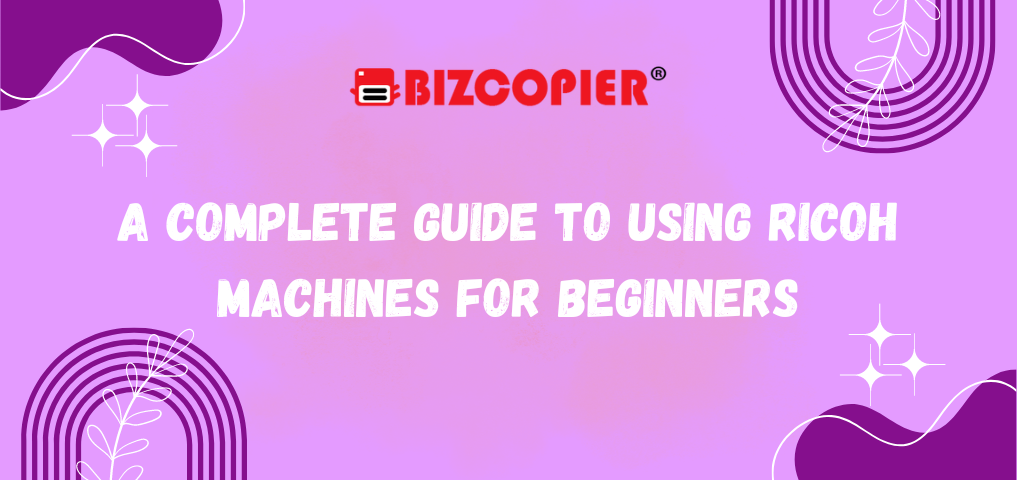
1. Introduction to Ricoh Machines
- Overview of Ricoh: Brief history, types of machines (printers, copiers, scanners), and their applications in various industries.
- Purpose of the Guide: How this guide will help new users get the most out of their Ricoh machines.
- Basic Features: Key features of Ricoh machines (copying, printing, scanning, faxing) and how they improve office productivity.
2. Getting Started: Initial Setup
- Unboxing and Setting Up the Machine:
- Step-by-step instructions for unpacking, assembling, and positioning the machine in the office.
- Connecting the machine to a power source and turning it on.
- Configuring the Machine:
- Setting up language, time, and date.
- Loading paper into the paper trays, including paper size and type selection.
- Installing toner or ink cartridges.
- Connecting to a Network:
- Wired and wireless network setup.
- Connecting the machine to computers and mobile devices via Wi-Fi or Ethernet.
- Overview of Ricoh’s mobile apps for printing from smartphones and tablets.
3. Basic Functions and Operations
- Copying:
- How to make single-sided and double-sided (duplex) copies.
- Adjusting the quality, paper size, and zoom features.
- Using the Automatic Document Feeder (ADF) vs. manual scanning for multiple-page copies.
- Printing:
- Sending print jobs from a computer or mobile device.
- Selecting different print settings (color, black & white, duplex, and paper type).
- Managing print queues and canceling jobs.
- Scanning:
- Scanning documents to email, USB, or shared folders.
- Setting scan resolutions and file formats (PDF, JPEG, etc.).
- Scanning single or multiple documents using the ADF or flatbed.
- Faxing (for models with fax functionality):
- Sending and receiving faxes.
- Storing frequently used fax numbers.
- Fax quality and confirmation reports.
4. Understanding the Control Panel
- Touchscreen Interface:
- Navigating the main screen and accessing key functions like copying, scanning, and printing.
- Understanding icons and shortcuts for faster operation.
- Physical Buttons:
- Functions of buttons like “Start,” “Stop,” “Reset,” and number pad for fax or secure printing.
- User Accounts and Authentication:
- Setting up user accounts for different individuals.
- Understanding secure print options to protect sensitive documents.
5. Paper Management and Output Options
- Paper Trays and Loading Techniques:
- Types of paper that can be used (standard, glossy, letterhead, etc.).
- Avoiding paper jams by loading paper properly.
- Output Trays and Finishing Options:
- Choosing where the printed documents go (main tray or other options).
- Stapling, hole-punching, and sorting features for professional-looking documents.
6. Maintenance and Troubleshooting
- Replacing Consumables:
- Step-by-step guide on replacing toner, drum units, and paper.
- Cleaning the Machine:
- How to clean the glass, rollers, and exterior to prevent streaks and smudges.
- Troubleshooting Common Issues:
- Paper jams: How to locate and clear them safely.
- Low toner warnings and print quality issues.
- Error codes and how to resolve them.
- Software or network connectivity issues.
7. Advanced Features for Experienced Users
- Cloud Printing and Scanning:
- Setting up Ricoh’s cloud services for remote printing and document storage.
- Print Management Software:
- Overview of print tracking and cost-saving features.
- Energy-Saving Modes:
- How to use Ricoh’s eco-friendly settings for power conservation.
- Customizable Workflows:
- Creating custom shortcuts for frequently used functions.
8. Conclusion
- Tips for Efficient Use:
- General best practices for using Ricoh machines to enhance productivity.
- Where to Find Further Help:
- Links to official Ricoh support, manuals, and user communities.
Contact BIZCOPIER Now
Get Free Quotation & Special Discounts now!














I3SEWA
I3BELI
I5SEWA
I5BELI
M3SEWA
M3BELI
M5SEWA
M5BELI
I35SEWA
I35BELI
M35SEWA
M35BELI
CSSEWA
CSBELI
TagsBIZCOPIER Copier Copier Rental Copier Rental Bandar Baru Bangi Copier Rental Bandar Baru Selayang Copier Rental Bandar Sri Damansara Copier Rental Bandar Utama Copier Rental Bangsar Copier Rental Batu Caves Copier Rental Bukit Damansara Copier Rental Bukit Jalil Copier Rental Cheras Copier Rental Cyberjaya Copier Rental Damansara Jaya Copier Rental Damansara Town centre Copier Rental Damansara Utama Copier Rental Gombak Copier Rental Hulu Langat Copier Rental Kajang Copier Rental Kelana Jaya Copier Rental Kepong Copier Rental Klang Copier Rental Kota Damansara Copier Rental Kuala Lumpur Copier Rental Lembah Beringin Copier Rental Maluri Copier Rental Miharja Copier Rental Petaling Jaya Copier Rental Port Klang Copier Rental Puchong Copier Rental Pudu Copier Rental Putrajaya Copier Rental Rawang Copier Rental Segambut Copier Rental Selayang Copier Rental Semenyih Copier Rental Sentul Copier Rental Seri Kembangan Copier Rental Setapak Copier Rental Sri Hartamas Copier Rental Sungai Besi Copier Rental Wangsa Maju Photocopier Klang Valley Photocopier Ricoh Copier Klang Ricoh Photocopier Ricoh Photocopier Machine Ricoh Photocopier Rental Ricoh Photocopier Selangor Ricoh Photopier Klang Selangor




